Setting up Outlook to filter mail using the header information added by the SpamAssassin service involves using the program's 'Rules Wizard' to create a filter which selects messages based on the contents of a message header added by the SpamAssassin service, then moves the messages to a special folder. This folder can be created using the Wizard, and does not need to have been created in advance.
- Select Rules Wizard... from Outlook's Tools menu
- In the Rules Wizard window which appears, click on the New... button.
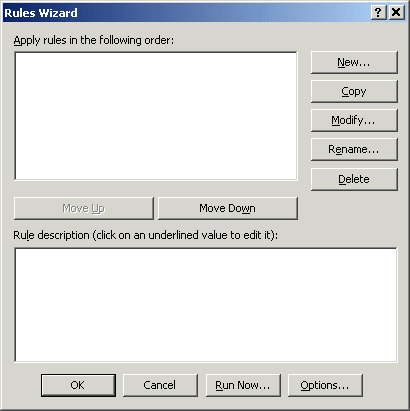
- Select Check messages when they arrive (if it's not already set by default) and then click Next
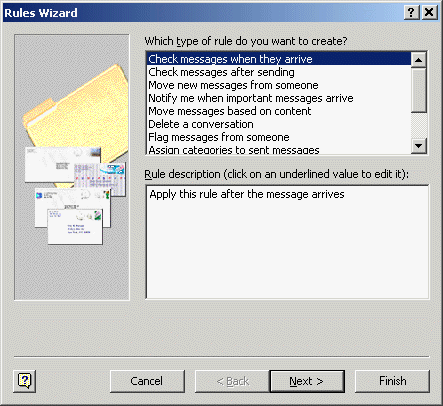
- Under Which condition(s) do you want to check? scroll down to with specific words in the message header and tick its checkbox.
- Click on specific words under Rule description (bottom half of window) to open a window to enter the search text.
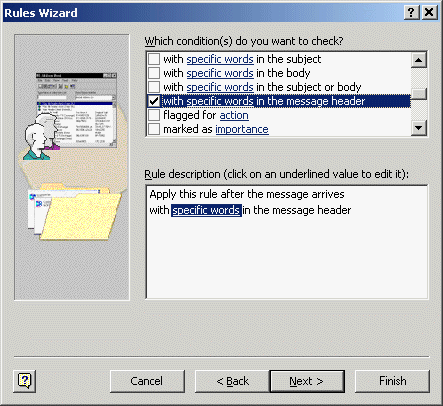
- In the field labeled Specify a word or phrase to search for in the message header: enter
X-Spam-Level: *****
It is important that the phrase you want to match spam by is typed in exactly (you need the space between the colon and the first asterisk). Five asterisks is the normal server rating, but you can put more or less. A more conservative setting around seven to ten would leave more messages in your inbox that might be spam, but would most likely never move a message that possibly may not be spam.
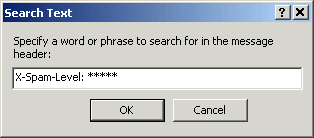
- Click OK.
- Then click Next > on the Rules Wizard window
- Under What do you want to do with the message? tick the checkbox next to move it to the specified folder.
- Click on specified folder under Rule description (bottom half of window) to open a window to specify the folder spam mail should be moved to.
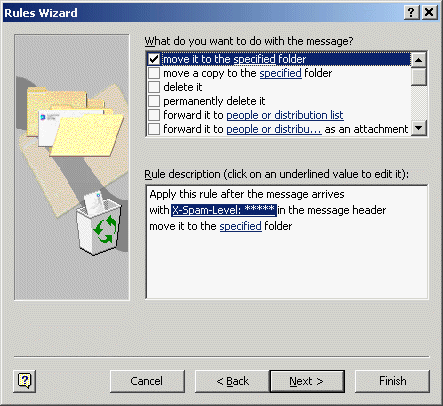
- Select either an existing folder (2003 users: this would be a great time to make use of the existing 'Junk Email' folder) or click on the New... button to create a new folder. Enter an appropriate name (such as "Spam") in the Name: field. Click OK on the open window(s) to return to the wizard.
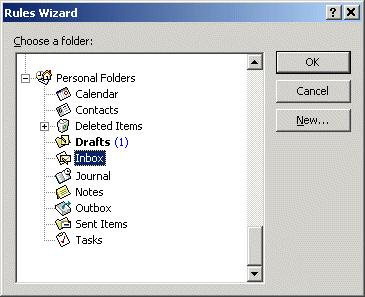 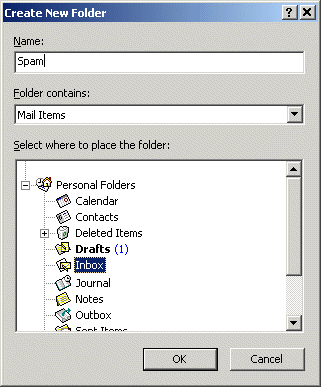
- Click the Finish button at the bottom of the Rules Wizard window, followed by OK at the bottom of Rules Wizard to apply your new spam
filter.
|
 Web Hosting
Web Hosting  Spam Assassin
Spam Assassin  Creating A Spam Filter For Outlook 2000/XP
Creating A Spam Filter For Outlook 2000/XP
 Web Hosting
Web Hosting  Spam Assassin
Spam Assassin  Creating A Spam Filter For Outlook 2000/XP
Creating A Spam Filter For Outlook 2000/XP